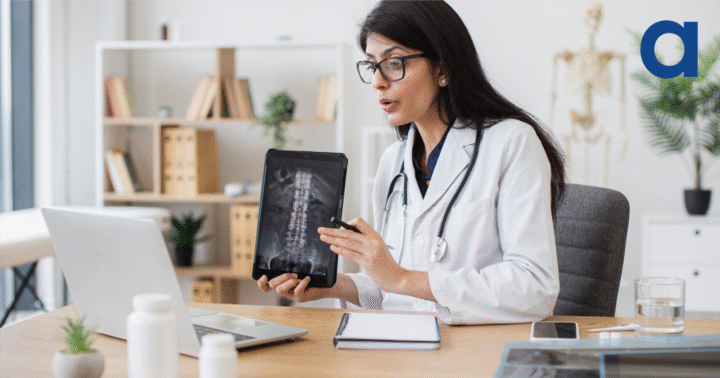Microsoft Copilot is a new AI-powered writing assistant that helps you create high-quality content in minutes (sometimes seconds).
This new writing assistant generates relevant and engaging content for your documents, emails, presentations, blogs and more – saving you time, cost and energy.
In this blog post, we will explore some of the benefits of using Copilot and how it will no doubt transform any content strategy.
What is Copilot?
In a nutshell, it’s a cloud-based content writing service that integrates with your Microsoft 365 apps, such as Word, Outlook, PowerPoint and Teams. It uses natural language processing (NLP) and deep learning to understand your writing context and generate relevant and coherent content for you and your audience. You can use Copilot to:
- Write faster and easier: Generate content for you based on your keywords, topics or prompts. You can also use Copilot to complete your sentences, paragraphs or sections, saving you time and effort.
- Write better and smarter: Improve your writing quality by suggesting corrections, enhancements and alternatives for your text. It will also help you avoid plagiarism, redundancy and inconsistency by checking your content for originality, relevance and coherence.
- Write more creatively and confidently: Helps you unleash your creativity by generating new ideas, perspectives and insights for your content. What it can really help you with is your writing tone, style and voice to suit your audience, purpose and genre.
How can Copilot benefit your business?
It helps you create high-quality content that can boost your business performance and reputation as well as:
- Enhance your communication and collaboration
- Increase your teams productivity, efficiency and time to market
- Expand your creativity and innovation
How can Copilot command apps to create context-aware content?
Copilot is not only a writing assistant but also an intelligent app commander which means it can create context-aware content by commanding your Microsoft 365 apps to perform various tasks for you. For example, you can use Copilot to:
- Create engaging and informative slide decks for your presentations: It will generate slides based on your outline, keywords or topic and help design design your slides by choosing the best layout, colour, font and images for your content.
- Turn any document into a Powerpoint deck: You can now prompt PowerPoint to “create an engaging 15-slide presentation based from [MyDocument]”. This capability jump-starts your presentation, pulls through the most relevant information and gives you more time to polish any gaps in between.
- Analyse data from Excel and generate charts, tables and formulas: It will interpret your data by providing insights, summaries and recommendations for your analysis, reducing the amount of brain power it takes to remember particular formulas, functions and their associated syntax.
- Note-taking, actions, sharing: Can help you command other Microsoft 365 apps, such as Teams, OneNote and SharePoint, to create context-aware content for your collaboration, note-taking and sharing needs. It can also help you integrate your content with other Microsoft services, such as Bing, Power BI and Azure, to enhance your content with web search, data visualisation and cloud computing capabilities.
- Receive meeting summaries, action points and discussions: with copilot in the background, it has the capability to capture information and turn into relevant meeting content for distribution.
How does Copilot handle security and over-permissioning?
It’s been designed to protect your privacy and security while providing you with a seamless and personalised experience. Copilot handles security and over-permissioning by:
- Using encryption and authentication: It uses secure protocols and encryption to transmit and store your data. It also uses authentication and authorisation mechanisms to verify your identity and access rights before allowing you to use the service.
- Using data minimisation and anonymisation: It reduces the amount and sensitivity of data that is collected and processed. It also removes any personally identifiable information from your data before using it for training and improving the service. More importantly, if your organisation has deployed Sensitivity Labels, you may be creating a document for internal consumption, however, in response to one of your prompts, Copilot may pull information in from a related document that you have access to which is marked as “Commercially Sensitive”. In this instance, your new document’s sensitivity label is upgraded to the more restrictive label to ensure data doesn’t end up in places it shouldn’t!
- Using data retention and deletion: It uses data retention and deletion policies to ensure that your data is only stored for as long as necessary and is deleted when no longer needed, allowing you to delete your data from the service at any time.
- Using data governance and compliance: It ensures that your data is handled in accordance with the applicable laws and regulations, respecting your data sovereignty and preferences whilst enabling you to choose where your data is stored and processed.
How can I prepare my organisation for Copilot?
Before you start taking advantage of Copilot, there are some considerations on how to prepare and make the most of it:
- Ensure that your organisation’s data is in a healthy state: Copilot has the ability to and will only ever access data that the user running it has access to. If your organisation’s permissions and data boundaries are in a good place, then there is nothing to worry about. However, should a user have erroneously created a Team containing HR documents and set it as “Public”, then your Copilot will be able to access all data within this Team. Making sure that your data is secure and correctly stored is key to the successful use of Copilot and your organisation’s security.
- Launch a Working Group to navigate you to a successful rollout: A single individual cannot fully determine or appreciate how your organisation and staff should be using Copilot. Form a working group to discuss, plan, consider and test how it can be used to benefit your organisation, providing consistent and measurable ways of providing feedback, sharing experiences and air any concerns.
- Update your Microsoft 365 apps: Make sure that you have the latest versions of Microsoft 365 apps installed on your devices as it works best with the most recent updates and features of Microsoft 365.
- Connect your accounts: To use Copilot, you need to sign in with your Microsoft account and grant Copilot access to your data. You can also connect other accounts, such as LinkedIn or Google, to enhance its functionality and personalisation.
- Explore the settings and preferences: Copilot has various settings and preferences that you can customise to suit your needs and preferences. For example, you can choose your preferred language, tone, style, format and domain for your writing. You can also adjust the level of creativity, assistance and feedback that Copilot provides.
- Learn the commands and shortcuts: It responds to various commands and shortcuts that can make your writing easier and faster. For example, you can ask it to write a summary, an introduction, a conclusion, a title, a bullet point, a question or a suggestion for your content. You can also ask Copilot to perform actions, such as formatting, inserting, editing, deleting, copying, pasting or sharing your content.
Conclusion:
Copilot will change the way we work and make everyone more efficient and productivity without a doubt. It’s important that you figure out what’s best for your businesses, school, university or college but the good news is that Academia is here to help.
If you have any questions, feedback or issues with Copilot, get in touch with the team.